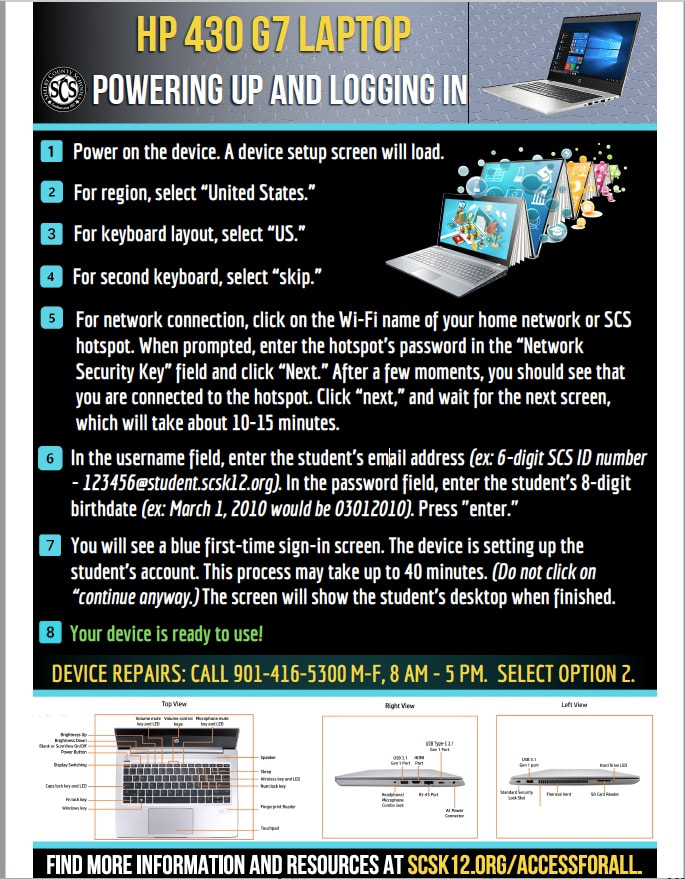Here are some helpful hints in navigating Teams for your classes!
Easy Steps to Log InFirst-time log-in information:
After logging into your device, follow the steps below to access student schedules:
|
Microsoft Teams Tutorial for GHS StudentsPower Up GuideThe Power Up Guide below includes instructions for both tablets and notebook computers. GHS students are using the notebooks, so please disregard page 1!
SCS
|
What do I do if....
Additional Resources
| ||||||